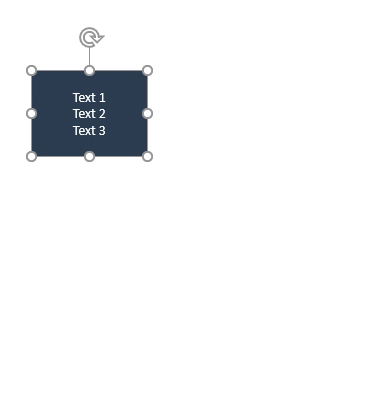Click on a button in the ribbon above to learn more about the functions of Smarter Slides.
All Smarter Format Functions
How can I align two objects to the same size in PowerPoint?
 Toolbox
Toolbox
Incredible functions to support you to prepare your presentations. Align size and position of objects or arrange objects in circles or triangles.
Select one or more objects to adjust their size, width or height to the master object. Master object is the first selected object.
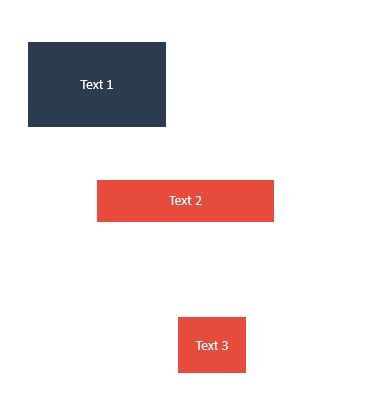
Select two or more objects to adjust their width or height to fit to the top, bottom, left or right of all selected objects.
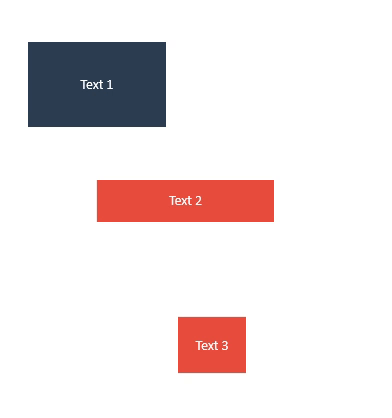
Select two or more objects to adjust their width or height to fill the gap to the selected object on the top, bottom, left or right.
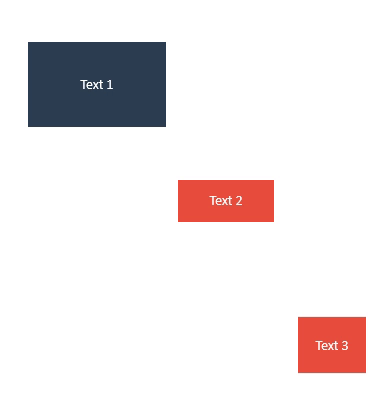
Select one or more objects to adjust their size, width or height to the master layout.
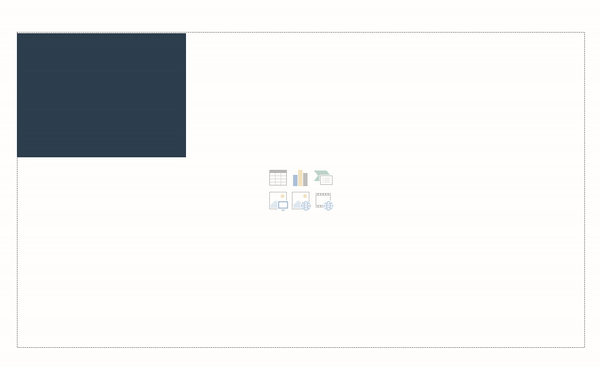
Select one or more objects to adjust their width or height to fit to the top, bottom, left or right of the master layout.
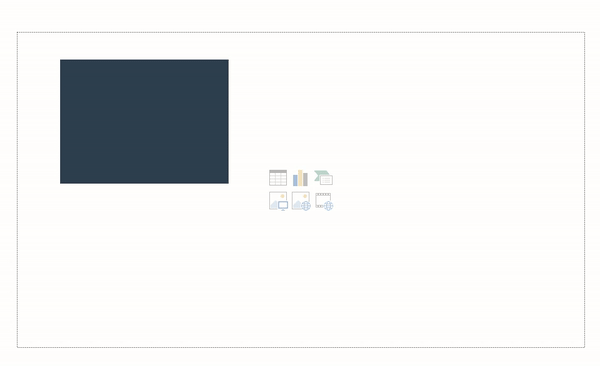
Select two or more objects and switch their positions. If more than two objects are selected the position will be switched in the order of selection.
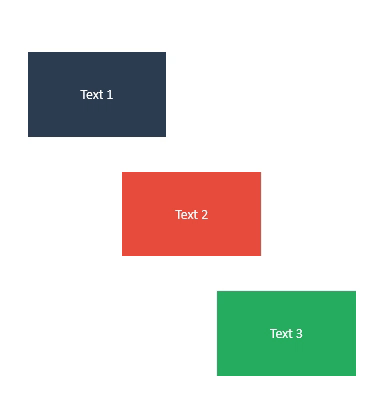
Select two or more objects to staple them vertically or horizontally in the order of selection.
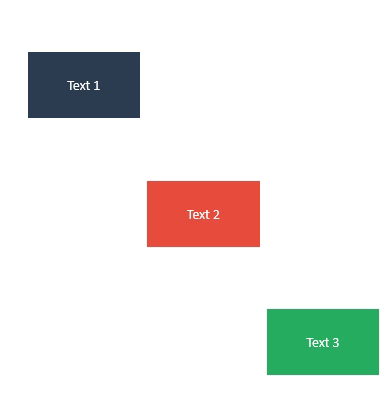
Select two or more objects to adjust their position to touch the top, bottom, left or right
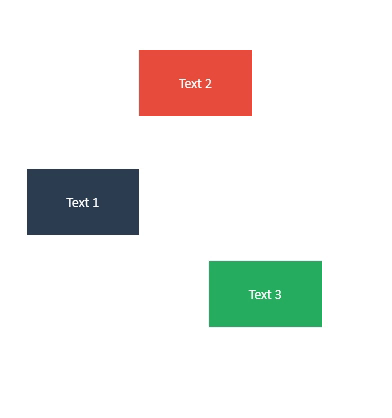
Select one or more objects to adjust their position to the border or center of the master layout.
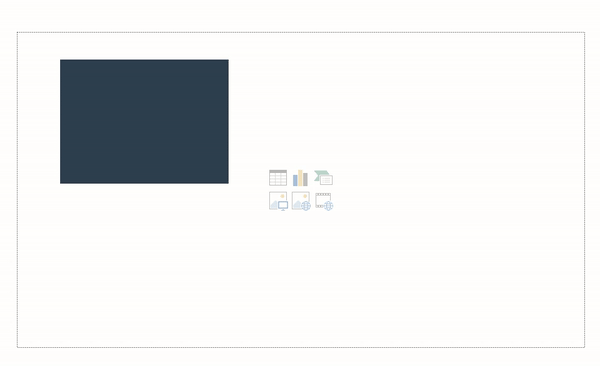
Select two or more objects to distribute them within the master object. Master object is the first selected shape, table or chart.
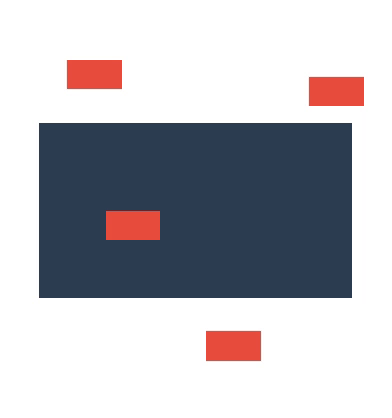
Select one or more objects to distribute them within the master layout.
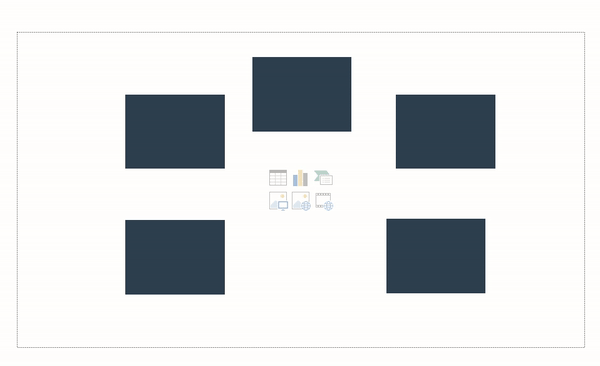
Select shapes to arrange them as Matrix, Pentagon, Triangle, Rectangle or Circle. Shapes will be placed in the order of selection.
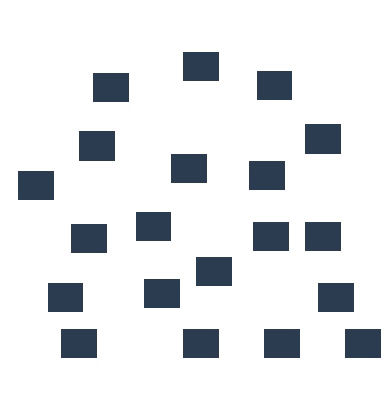
1. Select one or more objects to copy it to each slide or selected slides.
2. Split text of shapes with more than one text line into identical shapes per text line or merge text of one or more shapes into the master object. Master object is the first
2. Split text of shapes with more than one text line into identical shapes per text line or merge text of one or more shapes into the master object. Master object is the first